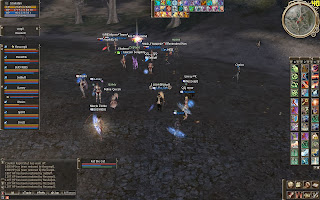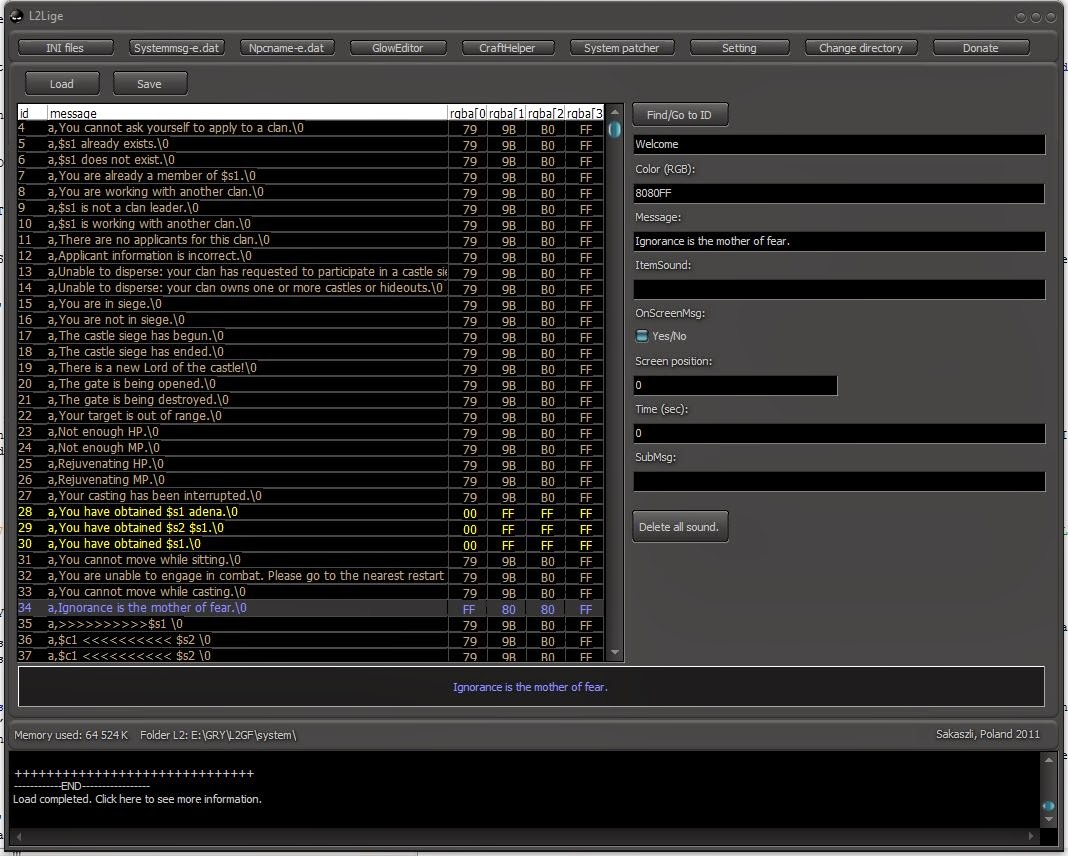Client modifications to view skills/monsters/npcs/items
Contents
- Introduction - playing with l2.ini file
- Tools
- Before start
- How to?
- Playing with l2.ini file
- PV - item viewer
- NV - NPC viewer
- SV - skill viewer
Introduction
Not many of us know, but Lineage2 game client itself provides some pretty interesting tools.
With their help we are able, without any connection to the server, browse items and skills implemented in this version of the client.
Sometimes out of pure curiosity, we would like to see how the monster look like. In this situation it would be convenient to use npc viewer available in the client.
Image 1. Click to enlarge
Another time we would like to place on our website, nice screenshots of all the accessories available in the game adorning the head of our heroes.
It often happens that we need to see what bonuses gives a armor set, check how much magic attack have some weapon, or we need to compare couple of armor sets/weapons.
Image 2. Click to enlarge.
Tools
All we need to do to start plying with game content, is downloading program L2 File Editor (there is a few other programs,
but i will use this one). You should't have problems finding it with google.
Before start
Before start editing client files it is recommended that you backup the file you intend to edit, or a whole directorysystem!
During editing client files,
the game should be closed!
Note! After changing the settings in the file l2.ini,
it wont be possible to use this client to play (unless you will delete l2.ini file and try to make full check)!
Client will open in a mode without connection to the server. Therefore, a good idea is to make a copy of the entire game directory to another location on the disk.
How to?
Before we get into the proper viewing items in the game, you will need tp setup few things in client filel2.ini, let's get started...
Preparing the client
1. Run L2 File Editor program.
2. From the left, vertical menu, choose the first option
3. In the new window look for the game system directory, and clicking on l2.ini to open:
Image 3. Click to enlarge
4. From the options list find and change those lines:
| Option |
Default |
Change to |
| IsL2NetLogin |
True |
False |
| IsL2Console |
True |
False |
| IsUseCommand |
True |
False |
5. Properly configuration:
Image 4. Click to enlarge
6. Save the changes to the file by selecting [image009.png].
Confirm overwriting a file and wait, till program will automatically close the file.
7. Now we can close a program.
playing with l2.ini file
1. Run the newly modified Lineage2 game client.
2. Game window should look like this (you can use a combination of ALT+Enter, to switch from full screen mode):
Image 6. Click to enlarge
3. In the console we can use those commands:
- pv - to view items in game
- nv - to view NPCs
- sv - to view skills
4. Press TAB button on keyboard to activate console, then type pv, confirm by pressing Enter button.
Image 6. Click to enlarge
Image 7. Click to enlarge
From the left window, we can choose a race, where you want to see how something looks. Items from the right, we want to be weared.
Image 8. Click to enlarge
5. Press TAB button on keyboard to activate console, then type nv, confirm by pressing Enter button.
From the list choose NPC, you want to see how it looks like.
Image 9. Click to enlarge
Image 10. Click to enlarge
6. Press TAB button on keyboard to activate console, then type sv, confirm by pressing Enter button.
With this we can see description of any skill, view its animation (also add or change animation related to skill).
8. If you finished playing with this, then press TAB button on your keyboard, type exit command, and confirm it by pressing Enter button. The game should automatically close.